Eduroam network is now fully functional in K.U, according to KUSA Sec Gen – Stephen Mwadime there are 250+ internet routers in the university at strategic places with speeds upto 50MBPS!
![[Eduroam Router @ LR Classes]](https://www.kucomradesforum.com/wp-content/uploads/2015/07/eduroam-router-300x224.png)
Let’s get to it!
First you will need to get a corporate student’s email address. To do this, please visit support.ku.ac.ke and submit a ticket as follows:
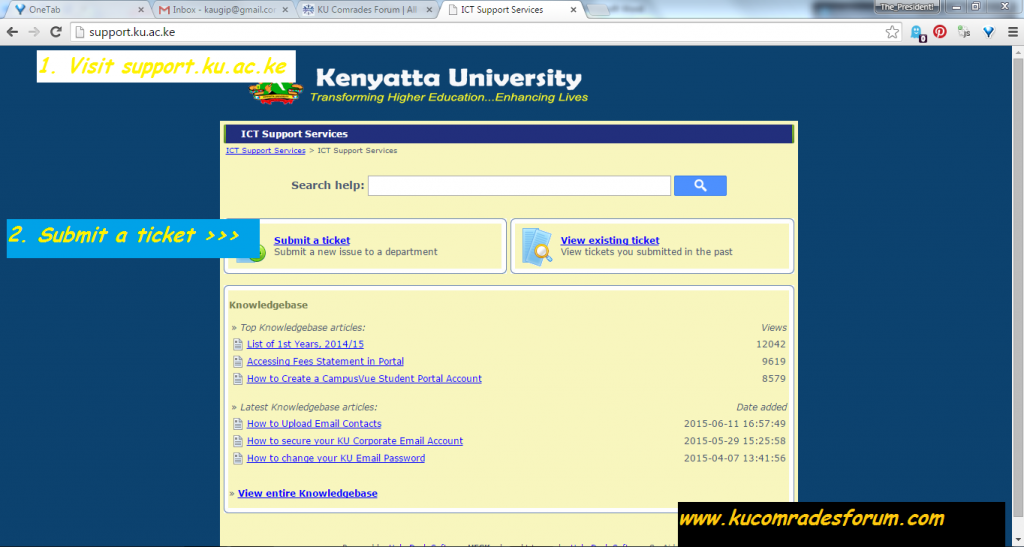
– Visit support.ku.ac.ke
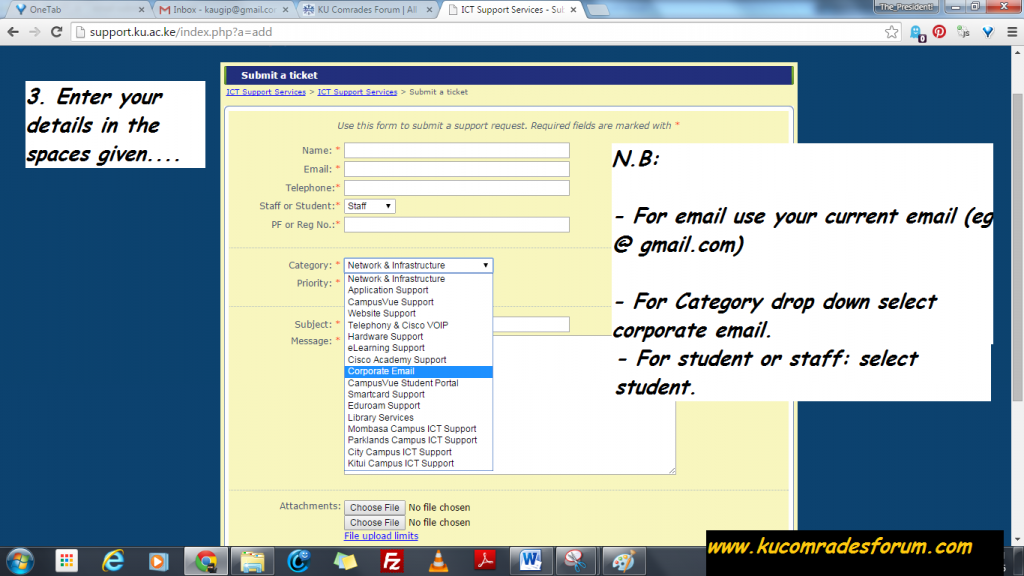
(This might take between 24-48 hours to be processed)
Assuming you now have the email address, you can now submit another ticket for your eduroam username and password activation – do as directed below (follow the instructions given in the images):
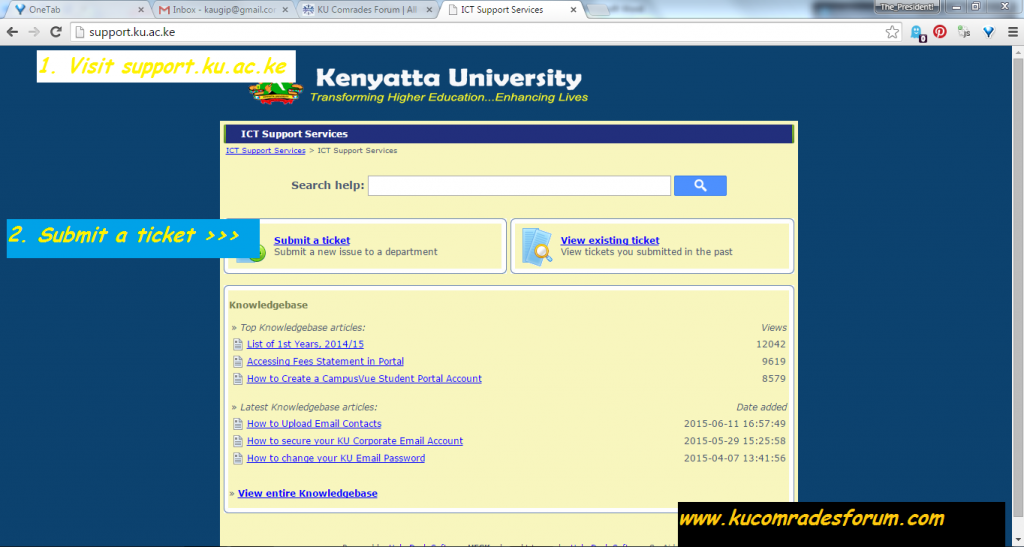
– Visit support.ku.ac.ke
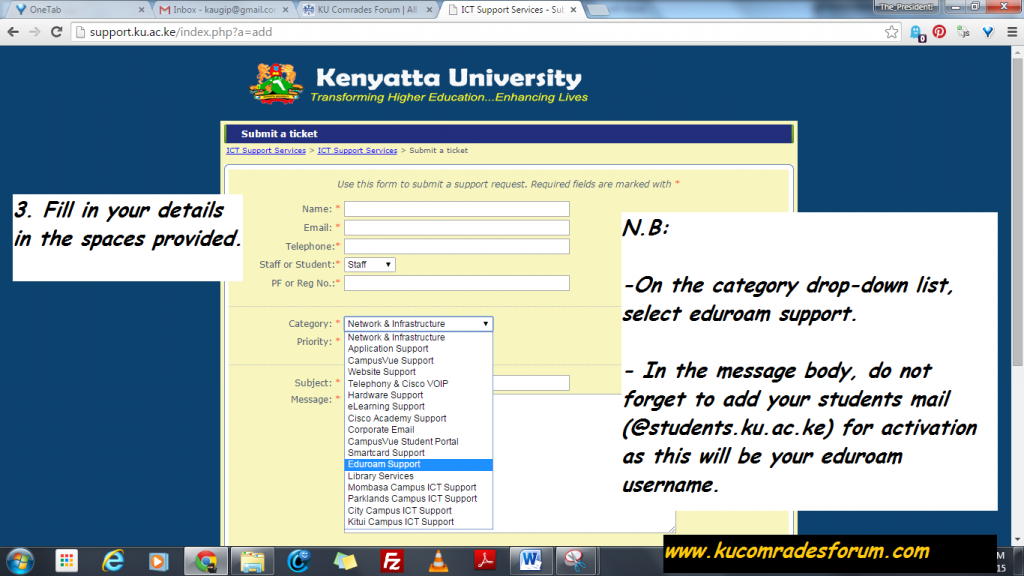
(This might take between 24-48 hours to be processed)
Alternatively, you can send both tickets as one – this may however take a while to get resolved.
Now, to get connected you’ll use user corporate email (@students.ku.ac.ke) as your eduroam username and the password you’ll be given by the K.U support team, as your password. Go to your wireless icon and press connect on eduroam network. A pop-up will show up where you can enter the details as directed.
And you are done! Here’s a screen shot – I’m connected to the network!
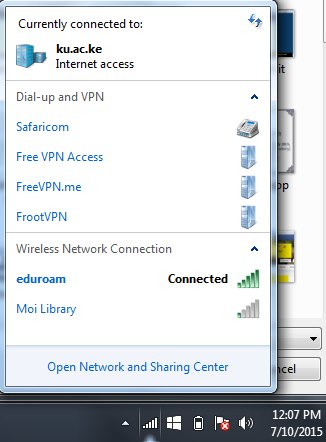
In my opinion, this is totally worth it! Why, you might ask?! Well, look at these speeds on my Internet Download Manger!
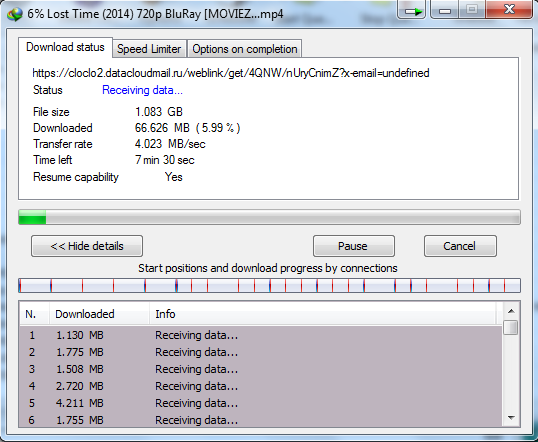
Get connected today!!
UPDATE: Troubleshooting eduroam connection.
I have noticed that the eduroam network is not working for some of the computers (its working fine on android and Nokia phones.). Here are some of the issues and their probable solutions.
1. Its not connecting at all on windows, try these settings:
Visit this link for the settings for this issue: eduroam settings for those devices not connecting.
2. After the above settings, its still not working.
Solution: download TMAC address changer (download here), unzip it and install it. Then simply select the ‘wireless network connection’ and select the random MAC address and select change now!
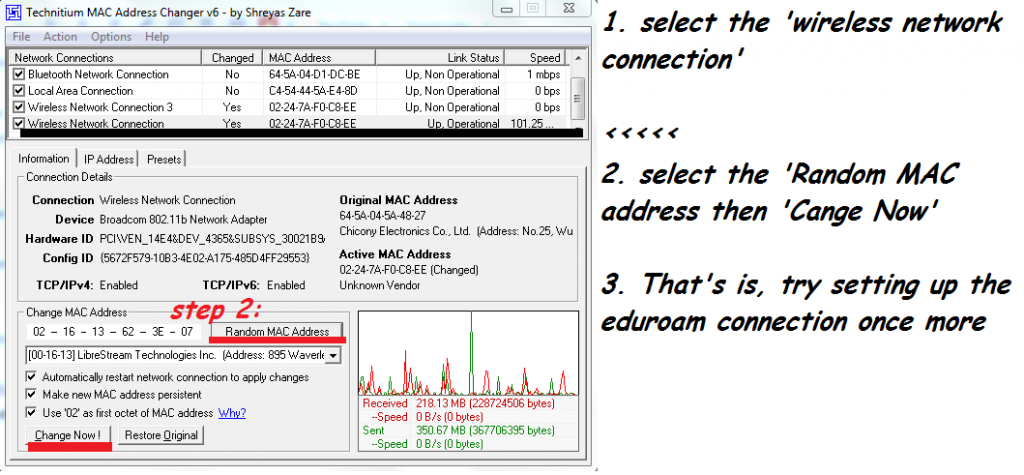





























Helpful indeed!
Thank you
Glad I could be of assistance! 🙂
hello am a new student,i received my corporate email and also they sent a password and i got it but the problem is that it is not working,whenever i connect it says authentication problem please help if you have a solution.It’s as if my account is not yet activated.
Have you tried using the troubleshooting methods listed on the last part of the above post?
Tried creating a corporate email but whenever I enter my registration number,the system shows that it’s invalid
Hi, kindly send a ticket to support.ku.ac.ke for technical support.
Hello, am Felix, recently opened my corporate email but i haven got my eduroam password yet
please help me by replying through my email. ([email protected])
Hi, kindly send a support ticket to [email protected] or visit eduroam offices in the administration complex.
How can a first year 2021 student get connected to WiFi